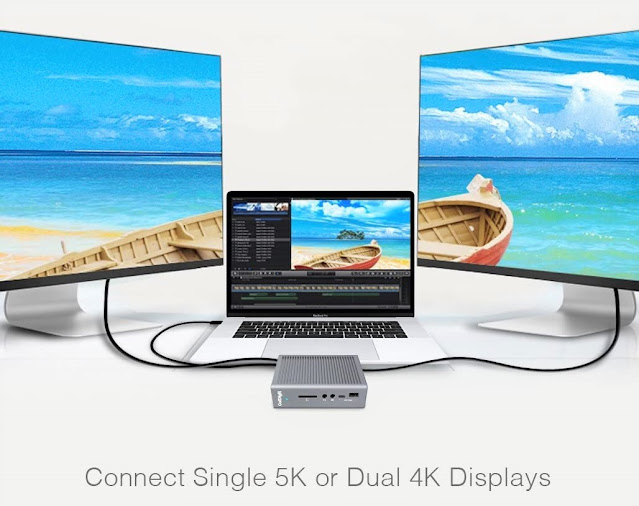At numerous offices, the computer set-ups are loaded with the most up-to-date equipment and all sorts of technological advances, which is a definite plus for the efficiency of some employees. However, that is not the sole approach being implemented in today's offices to improve worker performance. Lots of firms increase their employees' comfort at performing their daily computer chores, and therefore their productivity also, by providing ergonomic keyboards.
Ergonomic keyboards have been around for a long time, almost as long as the modern personal computer, and have long been seen as the ideal for the person who spends their days in an office at a computer terminal. Using an ergonomic keyboard has long gone from an office perk to an office essential, as more and more medical research illustrates the possible damage a person can do themselves through prolonged use of a keyboard.
Eventually, using a non-ergonomically designed keyboard to do typing can lead to the formation of a "repetitive strain injury". This kind of ailment can show itself in different ways, but is typically manifested as carpal tunnel syndrome for those afflicted. The cause of this is that ordinary keyboards have a format that forces the typical user to awkwardly position their hands in order to type.
Lower the amount of stress that is put on your wrists and hands by using an ergonomic keyboard. You can put your hands at a more comfortable angle when using an ergonomic keyboard. You can prevent injury by holding your hands and forearms this way in fact, you can virtually eliminate the stress when spending long days typing.
While working at your personal computer workstation if you want to improve the condition of your health then ergonomic keyboards are not the only ergonomic resource that you can use. There are many other things like ergonomic mouse, eye-strain reducing monitors, and other office technologies. are developed for minimizing the discomfort that can result from completing repetitive tasks. these technologies help every office worker to maintain good health.
Therefore, if you want to add health benefits for your hands and arms, raise the comfort level as you type, and lower your chance of forming injuries as a consequence of typing or using other outdated office equipment, then think about changing over to ergonomically-designed keyboards and other work-friendly technological innovations. Instantly you will observe an increase in the comfort level of your workplace.
In many companies, a worker's output is improved through the use of an ergonomic keyboard. Over time, typing while using a ordinary keyboard can result in the development of a repetitive strain injury. While working at your personal computer workstation, if you want to improve the condition of your health, then ergonomic keyboards are not the only ergonomic resources that you can use. There are many other tools like ergonomic mouse, eye-strain reducing monitors, and other technologies that are developed for minimizing the discomfort that can result from completing repetitive tasks.
The Health Benefits of Using Ergonomic Keyboard
Technology is changing or lives in many ways. There are many pros of it as our lives are becoming easier day by day with the different gadgets doing the task that could otherwise take us hours. However, simultaneously working long hours in the office, doing repetitive tasks, and sitting at the same posture is very stressful and with time develops into many types of health related issues. Sitting is a wrong posture for hours can develop into many different types of injuries. The most common problems are back pain and wrist injuries that can become chronic with time if not treated.
However, some wise man had said that precaution is better than cure. So science developed another kind of technology called the ergonomics. This technology too is developed to make life easier to you and relief you from the office stress and office related diseases. To reduce repetitive stress injuries ergonomically devised tools, chairs, keyboards, and computer mouse has been developed.
The ergonomic keyboard is a special device that relieves you of pain and numbness that you experience while using a regular keyboard. Research says that one can experience musculoskeletal problems if one use keyboard for a longer period of time. If the problem remains untreated then it can grow into persistent problems like Tendonitis, Synovitis, Epicondylitis and Chronic arthritis.
Ergonomic keyboard offer a practical solution to it. Wireless ergonomic keyboard are a bit expensive but offers a more practical comfort. The price may look a bit expensive but in the long run it proves to be more economical as it saves a lot in your medical bill. Also installing this keyboard is easy as all you have to do is to identify the connector and install it. Configuring the wireless ergonomic keyboard is easier as here you do not even require a cable to connect the keyboard.
There are many affordable ergonomic keyboard to choose from in the online market. After researching several ergonomic keyboards, I found that the following keyboards are of the best quality when compared to other similar products.
1. Perixx Periboard-512 Ergonomic Split Keyboard - Natural Ergonomic Design
Periboard-512 is a wired ergonomic and wireless keyboard full size and ergonomic split design guide you to the most relaxing typing gesture It is also the best-selling keyboard from Perixx ergonomic family. Perixx offers lifelong technical support for all their products. (Also available for wireless models).
This ergonomic keyboard has 3-D curve and split-key layout, specifically designed to promote neutral posture for the human body to promote the most relaxing typing gesture. Integrated palm rest and curved design provide extra support to the wrist, connecting the user and the keyboard seamlessly without posing extra pressure on your forearm and wrist. It has been considerably reported by customers who suffer from RSI (Repetitive Strain Injuries) that such design does help ease the muscle stress, making their daily computer use more comfortable.
The 'Split Key' design is working as a comfortable posture corrector, encouraging a naturally straight posture rather than bending wrists to the side while typing. It echoes ergonomists' finding, The healthy way to type at a keyboard is to have the hands as naturally straight as possible in a posture that we called the neutral posture. Even better for broader, larger frame individuals by allowing their arms in a better position, reaching around the front of the body.
I like this keyboard, great value and well designed. This ergonomic keyboard felt pretty natural out of the box, so comfortable to type on for 8 hours a day.
2. Microsoft Sculpt Ergonomic Keyboard
The Sculpt Ergonomic Keyboard for Business has a uniquely modern design and an amazingly comfortable feel. It's built on advanced ergonomic principles, incorporating a split keyboard layout to help position the wrists and forearms in a natural, relaxed position, a cushioned palm rest to provide wrist support, and a domed keyboard shape to reduce wrist pronation. It's the ideal keyboard to help keep you comfortable and productive all day long.
This wireless ergonomic keyboard has a nice, comfortable wrist pad, and looks great. Also good battery life and easy to use. It is a good keyboard for the everyday use. It’s ergonomic design prevents the day to day tiring is the muscle. For me which suffer from back pain has been very useful.
3. KINESIS GAMING Freestyle Edge RGB Split Mechanical Keyboard
Unlike conventional keyboards, the Kinesis Freestyle Edge gives you unparalleled freedom to customize the position of the left and right halves of the keyboard separately based on your specific needs. There is no wrong way to set up the Freestyle Edge RGB, just dial in the optimal configuration based on your other input devices and accessories for the ultimate desktop freedom.
The all-new Freestyle Edge RGB is the first split mechanical keyboard designed specifically for gaming. It was engineered with input from hardcore gamers to meet the strictest standards for quality, design, and performance. Now with immersive RGB Lighting, Cushioned Palm Supports, and an all new SmartSet App.
Not a gamer? No problem. The Freestyle Edge RGB features Kinesis' award-winning split adjustable ergonomic design perfect for all body types and typing styles. The Edge is plug-and-play compatible with Windows, Mac, Linux and Chrome. And thanks to its subtle styling and matte black finish, it looks great at home or in the office.
Kinesis Freestyle Edge split keyboard is comfortable to type on and meets all of my ergonomic criteria, it’s a fully split keyboard, it has a flat slope, it can tent, it lacks a number pad, and it lets you program it for further customizability. I'm in love with the ergonomics of this keyboard, if you're new to split keyboards as I am you'll be spending some time fixing your typing habits. This is a very nice keyboard.
Well, that's the best ergonomic keyboard on the market according to my research and opinion. Thank you for reading, I hope this information is useful.